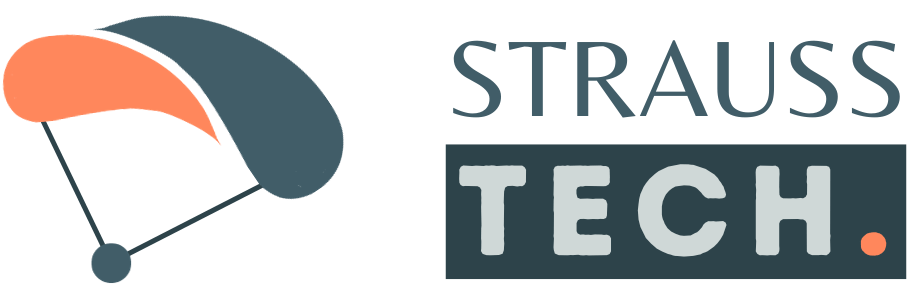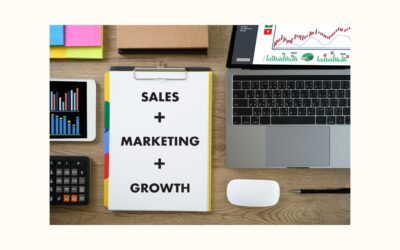How To Set Up a LinkedIn Business Page

In today’s digital age, establishing a strong online presence is crucial for any business looking to thrive in a competitive market. Among the multitude of social media platforms available, LinkedIn stands out as a powerful tool for connecting with professionals, building brand credibility, and expanding your reach.
A LinkedIn business page serves as a professional representation of your brand in the digital sphere. It allows you to showcase your company’s values, mission, products, and services to a diverse audience of professionals. By maintaining an active presence on LinkedIn, you demonstrate your commitment to transparency, credibility, and professionalism, thereby enhancing your brand image.
By consistently posting engaging and informative content on your business page, you establish yourself as an authority in your field, build trust with your audience, and drive meaningful conversations around relevant topics. This positions your brand as a go-to source for industry knowledge and expertise.
Creating a LinkedIn Business Page
If you’re wondering how to set up LinkedIn Business page, you’ve come to the right spot.
To set up your LinkedIn business page, visit this url to get started: https://www.linkedin.com/company/setup/new/
You’ll need to verify your email before you can proceed further.
After your email address has been verified, start entering your information such as your business name, website url, industry, type, company size, year founded, etc. Add a description along with a list of your specialties.
There are currently two images for your profile. Upload your logo as your profile picture which should be in a square format along with a banner image. Canva is a great tool to help create banner images.
Make sure to follow your own page and make sure that your company page is connected on your personal profile. If you don’t see the logo next to your place of work (on your personal profile), it most likely is not connected properly. Remove the current business name and type it in again. You should see an option pop up with your business name – make sure to select that.
Start sharing updates and post regularly. Also make sure to notify your clients and customers of your LinkedIn page so they can follow you as well.
Related Resources
Factors to Narrow Down Your Target Market
In today's competitive market, understanding and narrowing down your target audience is paramount to the success of any business or marketing campaign. By focusing on specific segments of the...
Dealing with Entrepreneur Motivation Issues
One of the hardest things about running your own business is dealing with entrepreneur motivation issues. Not having a boss to report to can be one of the best things, but it can also be one of the...
Create Business Phone Number For Free
If you're just starting a business and you don't want to spend extra money on phone hardware or a new phone line, here's an easy workaround to create a business phone number for free. With Google...
![]() Phone: (435) 565-1263
Phone: (435) 565-1263
Email:
Enter Email for Tips on How to Increase Profitability